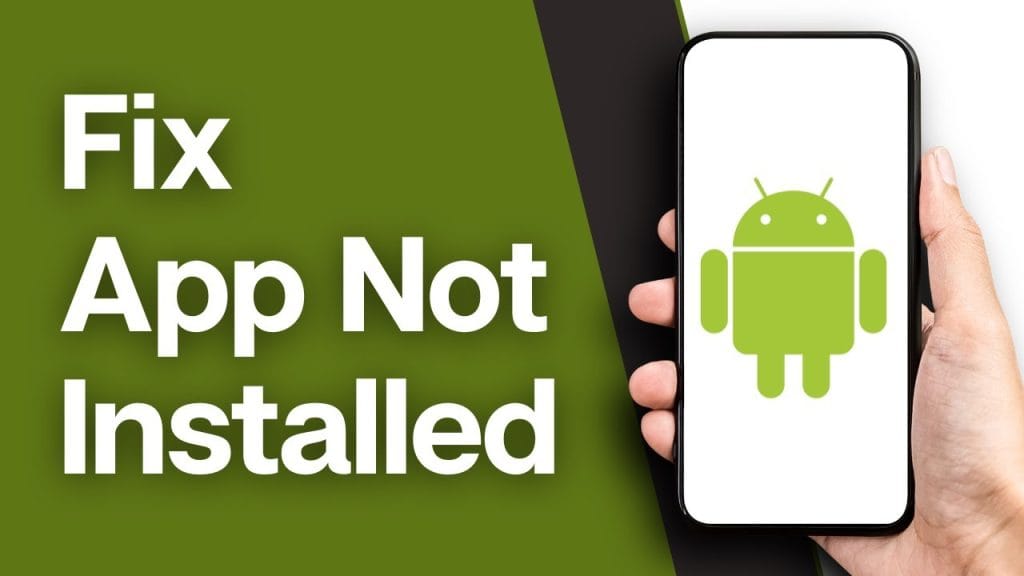📌 Table of Contents
Introduction
The “App not installed” error on Android is one of the most frustrating problems users face when trying to install an APK manually. Whether you’re sideloading an app or updating outside the Play Store, this error can ruin your experience.
This issue can show up on almost any Android version, especially Android 10, 11, 12, and 13. Don’t worry — you’re not alone, and the good news is, we’ve got solutions.
Let’s break down the most common reasons and how to fix the APK not installing error step by step.
why app not installed happens
Before we dive into solutions, here are some common reasons why the Android app install failed message appears:
- The APK file is corrupted or incomplete
- The app already exists with a different signature
- Insufficient storage space
- App permissions not granted
- Android version incompatibility
- APK is not compatible with CPU architecture
✅ Solution 1: Enable Unknown Sources
If you’re installing APKs outside of Google Play, this is a must.
Steps:
- Go to Settings > Apps & Notifications.
- Tap Advanced > Special app access.
- Select Install unknown apps.
- Choose the app (like Chrome or File Manager) you’re using to open the APK.
- Enable “Allow from this source.”
Without this, your phone will silently block the install attempt.
🧹 Solution 2: Clear Package Installer Cache
Sometimes, the system installer itself causes issues.
Steps:
- Go to Settings > Apps.
- Tap the three dots > Show system.
- Find and open Package Installer.
- Tap Storage & cache.
- Hit Clear Cache and Clear Data.
Now try installing the APK again.
📦 Solution 3: Check Storage Space
Running low on storage? Android may refuse to install new apps.
Steps:
- Open Settings > Storage.
- Make sure you have at least 500MB–1GB free.
- Delete unused apps, media, or move files to cloud/SD card.
Android needs free space not just for the app, but also for temporary files during installation.
📱 Solution 4: Use Compatible APK Version
Your APK might not be made for your Android version.
Steps:
- Download the app again — but from a trusted source like APKMirror or APKPure.
- Check if it’s compatible with your Android version (10, 11, 12, or 13+).
- Also, match your phone’s CPU architecture (arm64-v8a, armeabi-v7a, etc.).
Pro tip: Use the Droid Info app to check your device specs.
🚫 Solution 5: Remove Conflicting Apps
Sometimes an existing version of the app blocks the new APK.
Steps:
- Go to Settings > Apps.
- Find the app you’re trying to update or replace.
- Tap Uninstall.
- Restart your device.
- Now install the APK.
If the installed app has a different signature, Android will reject the install.
🔄 Solution 6: Reset App Preferences
If a system setting is blocking installs, reset it all at once.
Steps:
- Go to Settings > Apps.
- Tap the three dots on top right.
- Tap Reset app preferences.
- Confirm when prompted.
This will not delete any app data but resets all permissions and restrictions.
💻 Solution 7: Use ADB to Install APK (Advanced)
If nothing works, install the APK from your computer via ADB.
Steps:
- Enable Developer Options on your phone:
- Go to Settings > About Phone.
- Tap Build number 7 times.
- Enable USB Debugging.
- Connect your phone via USB.
- Install ADB tools on your PC.
- Open command prompt and run: bashCopyEdit
adb install yourapp.apk
This bypasses many internal restrictions that block APKs on the device.
Conclusion
The “app not installed” error doesn’t have to be a nightmare. From basic permission settings to advanced ADB methods, you now have a full toolbox to fix APK install issues on Android 10 to 13+.
Still stuck? Drop a comment below and we’ll help you troubleshoot.
👉 If this helped, share it with others and bookmark for later. 📌
❓ FAQs
1. Why app not installed on Android?
Because of corrupted APK files, permission blocks, signature mismatches, or storage issues.
2. How to fix APK not installing error?
Try clearing cache, enabling unknown sources, uninstalling conflicting apps, or using ADB.
3. Can Android version affect APK installation?
Yes. APKs built for newer Android versions may not run on older systems and vice versa.
4. What does APK signature mismatch mean?
It means you’re trying to install an app that conflicts with an already installed version due to a different developer signature.
5. Is it safe to install APKs from outside Play Store?
Only if downloaded from trusted sources like APKMirror or APKPure — always scan for malware.